How To Edit Pictures On Mac Like Paint
How To Edit Pictures On Mac Like Paint: The Ultimate Guide to Simple Editing
Are you a long-time PC user who just switched to Mac, missing the good old days of simple, straightforward photo editing with MS Paint? Maybe you just need to crop an image, add an arrow, or jot down some quick text without learning complex software like Photoshop.
You're probably wondering, "How To Edit Pictures On Mac Like Paint?" Good news: Apple provides a brilliant, built-in solution that offers all the simplicity and functionality you loved about Paint, but with Mac polish. That solution is the Preview app and its powerful Markup tools.
Forget downloading clunky third-party apps. Your Mac already has everything required to handle those basic, 'quick-and-dirty' edits. This comprehensive guide will walk you through transforming your images using the simple, accessible tools hiding right under your nose.
Why You Don't Need Expensive Software
Many new Mac users immediately look for a dedicated photo editor when they need to perform simple tasks. However, the Preview app—which typically opens PDFs and images by default—is far more powerful than just a viewer.
Preview includes a feature called Markup, which provides an entire suite of annotation and basic editing tools that perfectly replicate the ease-of-use found in programs like Paint. These tools allow you to quickly draw, add text, crop, and resize images without any learning curve.
Getting Started: Opening Your Image in Preview
Before you can start editing pictures on Mac like Paint, you need to make sure you are in the correct application view. This is usually very straightforward.
- Locate Your File: Find the image file (JPG, PNG, TIFF, etc.) you wish to edit.
- Open with Preview: Double-click the file. If Preview isn't the default application, right-click the file, select "Open With," and choose "Preview."
- Access the Markup Toolbar: Once the image is open, look for the small pen tip icon inside a circle (it looks like a marker) usually located near the search bar at the top of the Preview window. Click this icon to reveal the Markup toolbar.
Once the Markup toolbar appears, you are equipped with all the essential tools necessary to truly edit pictures on Mac like Paint.
The Magic Wand: Understanding the Markup Toolbar
The Markup toolbar is your command center for quick, Paint-style alterations. Each icon represents a familiar function, even if the names are slightly different from what you used in MS Paint.
Here are the primary tools you'll use for simple editing:
- Selection Tools: Used to select specific areas for cropping or copying.
- Sketch/Draw: Allows you to draw freehand lines or shapes, simulating Paint's Pencil tool.
- Shapes: Inserts predefined shapes like rectangles, circles, lines, and arrows.
- Text (T): Adds customizable text boxes to your image.
- Color Adjust: Opens a separate panel for tweaking exposure and colors (more advanced than Paint, but very useful).
- Tool Adjustments: Next to the drawing and shape tools, you will find options to change line thickness, color, and font style.
Paint-Style Basics: Cropping, Resizing, and Annotating
When you need to perform the core functions of any basic image editor, Preview shines. Cropping and resizing are often the first steps in any picture modification process.
Cropping and Resizing: The Essential First Steps
The methods for cropping and resizing in Preview are intuitive and highly efficient, allowing you to quickly prepare your images for sharing or uploading.
How to Crop Your Picture
- Select the "Rectangular Selection" tool (the dotted square icon).
- Click and drag your mouse over the area of the image you want to keep.
- Adjust the selection handles until the frame covers exactly the desired area.
- Click the "Crop" button (it looks like a square with downward arrows) located in the Markup toolbar or navigate to the Tools menu and select "Crop."
This method lets you trim away unnecessary parts of the image in seconds, just like selecting and cutting in Paint.
How to Resize Your Picture
If you need to change the file size or dimensions (for web optimization, for example), use the Adjust Size feature.
- Go to the "Tools" menu in the menu bar and select "Adjust Size."
- A dialog box will open showing current dimensions. You can change the size by pixels, percentage, or specific measurements.
- Make sure "Scale proportionally" is checked to avoid stretching the image awkwardly.
- Click "OK" and your image dimensions are updated instantly.
Adding Text and Shapes (The Paint Vibe)
One of the most used features in MS Paint was the ability to quickly slap text or a shape onto a screenshot. Preview makes this incredibly simple.
To add text, simply click the "T" icon in the Markup toolbar. A text box will appear on the image. You can then use the adjacent Font control panel (labeled 'A' with lines) to change the font, size, and color of your text.
If you need shapes (like arrows to point out key features, or circles to highlight something), click the "Shapes" icon. You can choose from standard shapes, including lines and arrows. Once a shape is placed, you can use the Shape Style and Border Color tools to customize its appearance, line thickness, and transparency.
Drawing Freehand (It's Just Like the Pencil Tool!)
The "Sketch" or "Draw" tool is exactly what you need if you want to edit pictures on Mac like Paint by manually doodling or writing on the image.
Select the "Draw" tool (it looks like a squiggle line). You can then choose your desired color and line thickness from the respective toolbar options. Drag your cursor across the image to draw whatever you need. If you are using a trackpad, this can feel incredibly natural and responsive.
Pro Tip: Preview also includes a "Smart Sketch" feature. If you draw a rough shape (like a messy circle or square), Preview will automatically clean it up and snap it to a perfect, geometrically accurate shape!
Advanced Quick Edits (Beyond Basic Paint)
While MS Paint was mostly limited to drawing and simple fills, Preview offers a few powerful quick-fixes that elevate your simple editing capabilities without adding complexity.
Adjusting Color and Levels
If your image is too dark or washed out, you don't need dedicated software to fix it. Preview includes a full "Adjust Color" panel.
Access this via the "Tools" menu, then "Adjust Color." A histogram will appear along with sliders for Exposure, Contrast, Highlights, Shadows, Saturation, and Temperature. These are intuitive sliders, and you can see the results in real-time. This is perfect for basic photo correction before sharing.
Instant Background Removal (Alpha Tool)
This feature is a major leap beyond what Paint could ever do, but it is executed with Paint-like simplicity. If you have an image with a clearly defined background (like a person on a white wall), the Instant Alpha tool is fantastic.
Click the Instant Alpha icon (it looks like a wand). Click and drag the wand over the background area you wish to remove. Preview intelligently selects and highlights the area. Press the Delete key, and the background vanishes, leaving a transparent area (requires saving as a PNG file).
This powerful yet simple feature makes it easy to isolate objects without needing complex masking techniques.
Conclusion
Learning how to edit pictures on Mac like Paint doesn't require installing new software or complex subscriptions. Your Mac comes preloaded with the powerful yet simple Preview application, which hosts the incredibly efficient Markup tools. Whether you need to crop, resize, annotate with text and shapes, or even perform quick color corrections and background removals, Preview is the ideal tool.
By utilizing the Markup toolbar, you can perform all those beloved, simple editing tasks you remember from the days of MS Paint, but with the added functionality and polish of macOS. Start exploring the Preview app today; you'll be surprised how much simple image editing power you already have at your fingertips!
Frequently Asked Questions About Editing Pictures on Mac
- Can I save my edited image in a different file format using Preview?
- Yes! After making your edits in Preview, go to File > Export. In the export window, you can select the desired format from the 'Format' drop-down menu, including JPEG, PNG, PDF, and TIFF.
- Is there an equivalent to the 'Fill Bucket' tool from MS Paint?
- While Preview doesn't have a direct "bucket fill" for images, you can use the Shape tool to insert rectangles or circles and then use the 'Fill Color' tool (which looks like a color swatch) to change the background or fill of that shape. This achieves a similar effect for isolating or blocking areas.
- Can I use the Photos app for simple editing instead of Preview?
- The Photos app offers powerful non-destructive editing (meaning it doesn't immediately overwrite the original), focusing mainly on photo enhancements like filters and lighting. However, for quick annotations, drawing arrows, or adding quick text—the core functionality of "Paint-like" editing—Preview's Markup tools are much faster and more straightforward.
- Does editing in Preview damage the original file?
- When you save an edited image in Preview, it overwrites the original file by default. If you want to keep the original image intact, make sure to use File > Duplicate before starting your edits, or use the File > Export option to save the edited version under a new name.
How To Edit Pictures On Mac Like Paint
How To Edit Pictures On Mac Like Paint Wallpapers
Collection of how to edit pictures on mac like paint wallpapers for your desktop and mobile devices.
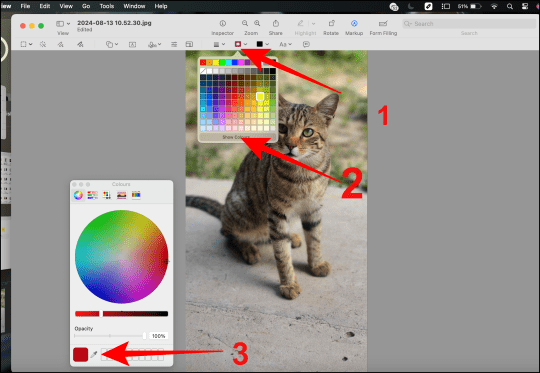
Crisp How To Edit Pictures On Mac Like Paint Landscape Illustration
Find inspiration with this unique how to edit pictures on mac like paint illustration, crafted to provide a fresh look for your background.

Captivating How To Edit Pictures On Mac Like Paint Photo Art
This gorgeous how to edit pictures on mac like paint photo offers a breathtaking view, making it a perfect choice for your next wallpaper.
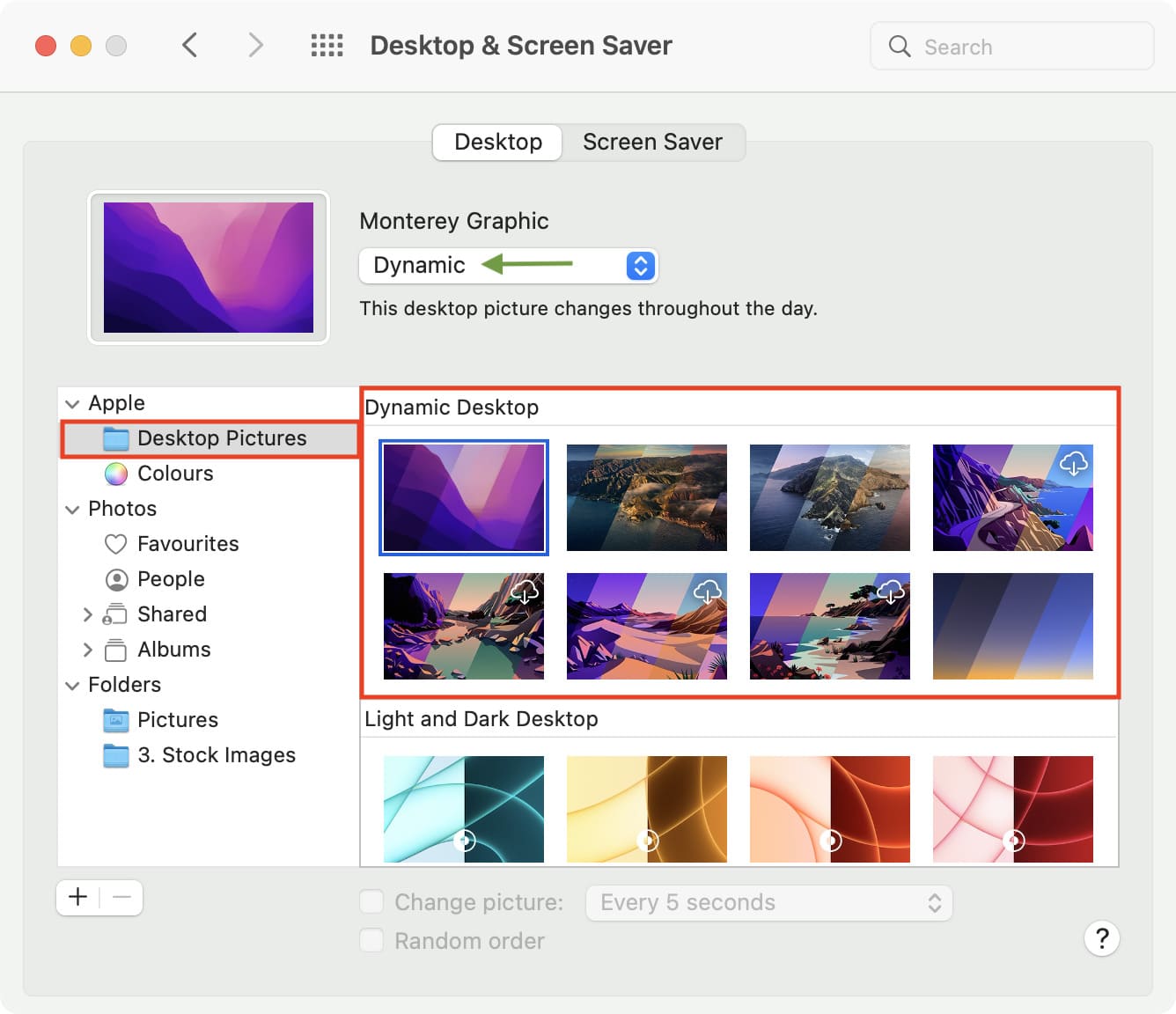
Detailed How To Edit Pictures On Mac Like Paint Abstract Nature
Experience the crisp clarity of this stunning how to edit pictures on mac like paint image, available in high resolution for all your screens.

Crisp How To Edit Pictures On Mac Like Paint Photo Digital Art
This gorgeous how to edit pictures on mac like paint photo offers a breathtaking view, making it a perfect choice for your next wallpaper.
:format(webp)/cdn.vox-cdn.com/uploads/chorus_asset/file/24871302/Screenshot_2023_08_24_at_3.16.08_PM.png)
Stunning How To Edit Pictures On Mac Like Paint Design Photography
This gorgeous how to edit pictures on mac like paint photo offers a breathtaking view, making it a perfect choice for your next wallpaper.
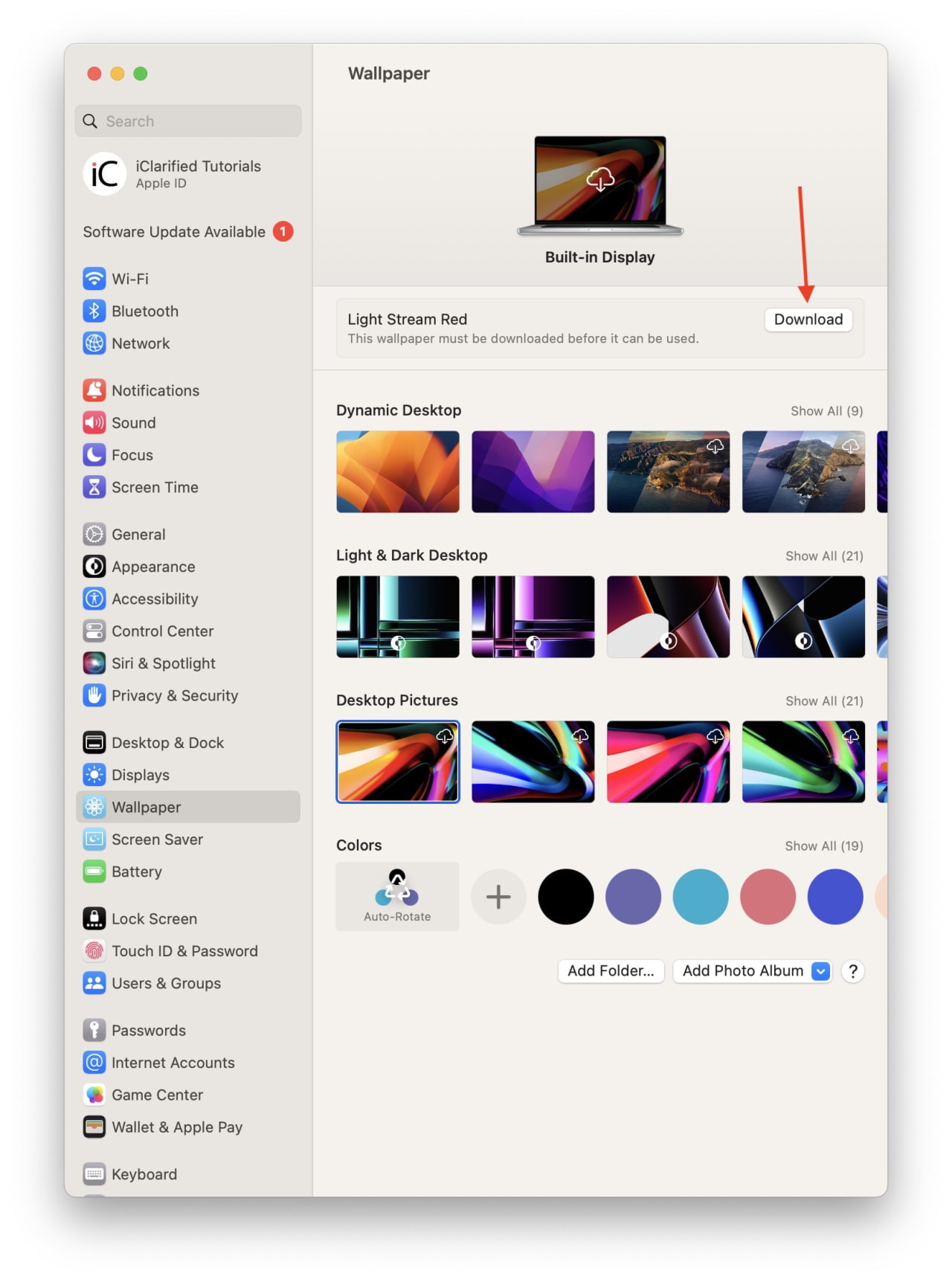
Crisp How To Edit Pictures On Mac Like Paint Photo in HD
A captivating how to edit pictures on mac like paint scene that brings tranquility and beauty to any device.
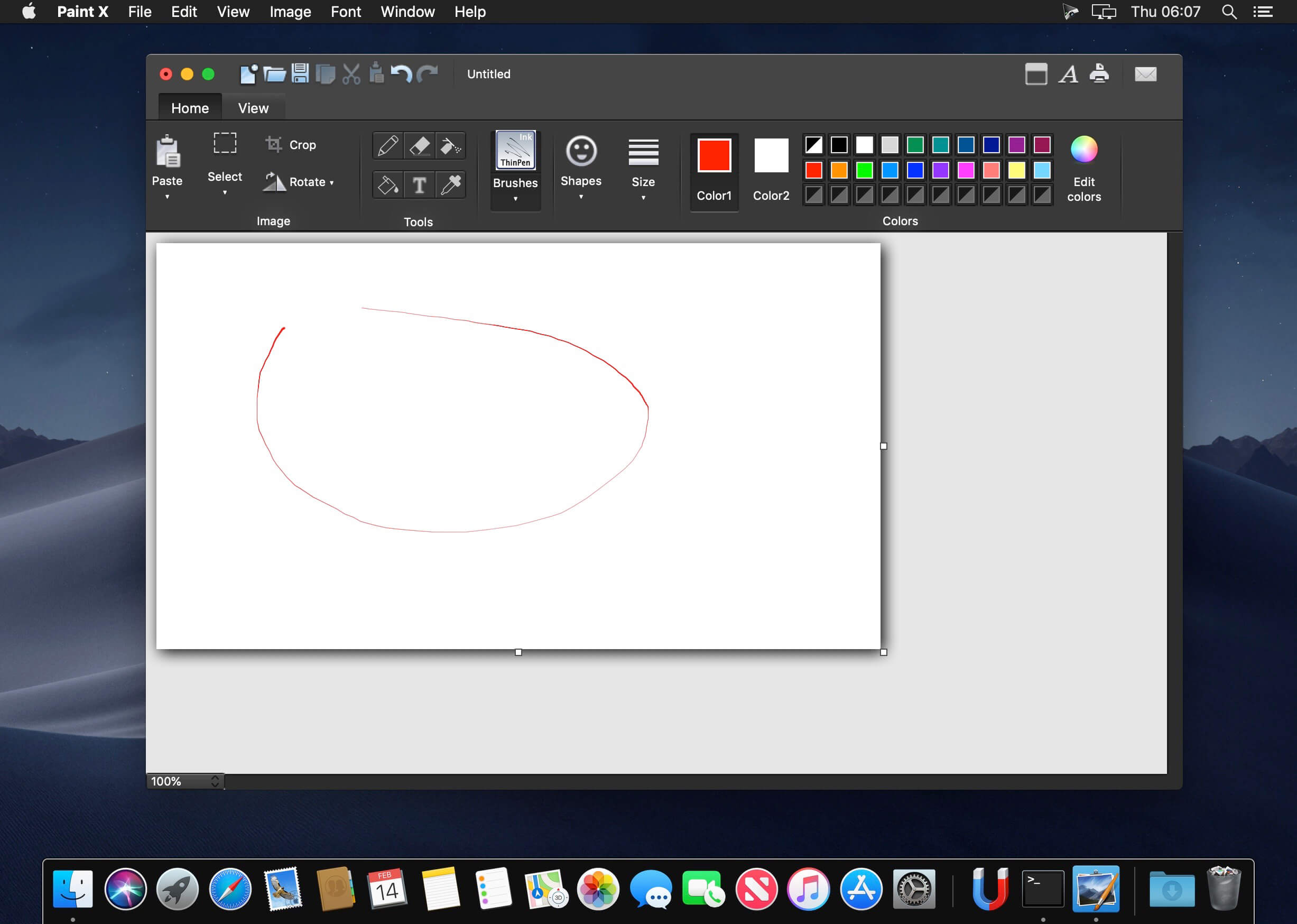
Serene How To Edit Pictures On Mac Like Paint Artwork Nature
Transform your screen with this vivid how to edit pictures on mac like paint artwork, a true masterpiece of digital design.

Dynamic How To Edit Pictures On Mac Like Paint Photo in HD
Immerse yourself in the stunning details of this beautiful how to edit pictures on mac like paint wallpaper, designed for a captivating visual experience.

Exquisite How To Edit Pictures On Mac Like Paint Background Illustration
A captivating how to edit pictures on mac like paint scene that brings tranquility and beauty to any device.

Vibrant How To Edit Pictures On Mac Like Paint Design Art
Experience the crisp clarity of this stunning how to edit pictures on mac like paint image, available in high resolution for all your screens.
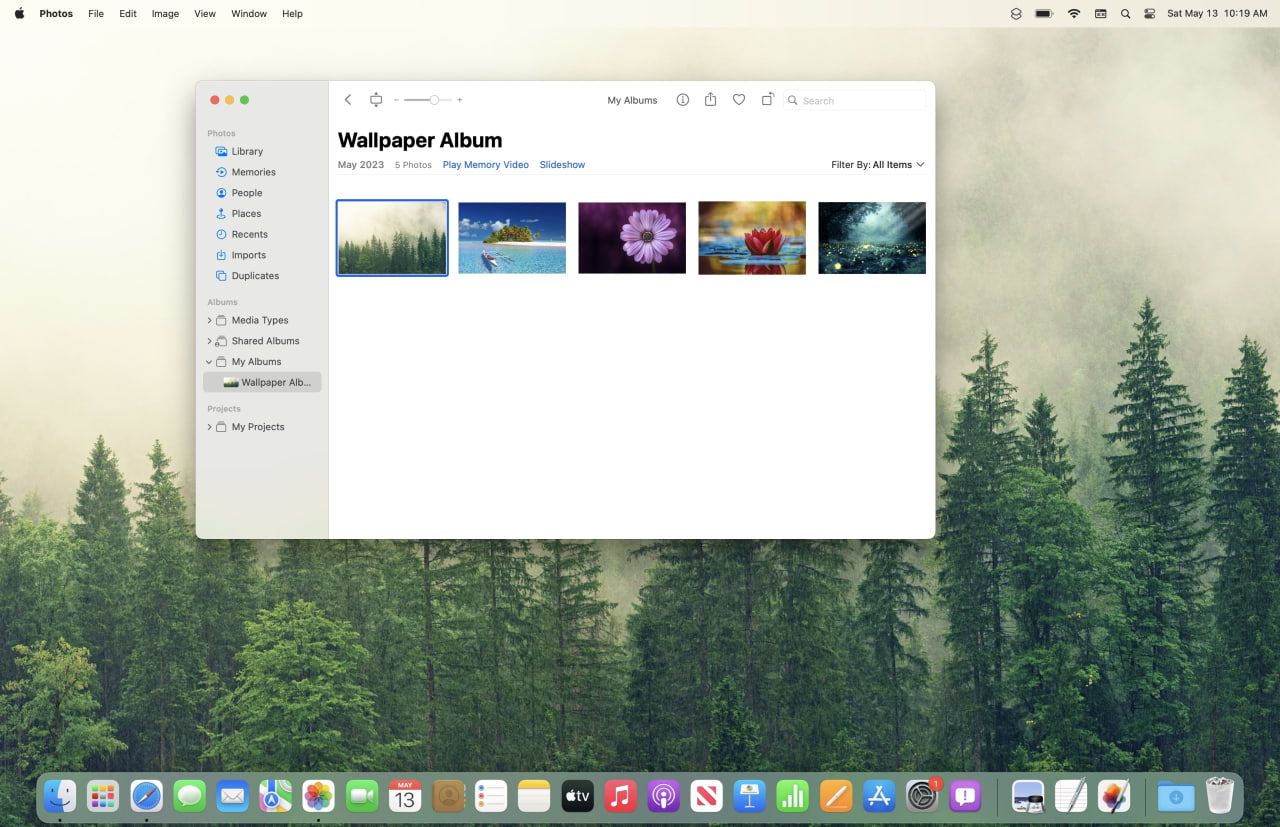
Spectacular How To Edit Pictures On Mac Like Paint Capture in 4K
This gorgeous how to edit pictures on mac like paint photo offers a breathtaking view, making it a perfect choice for your next wallpaper.
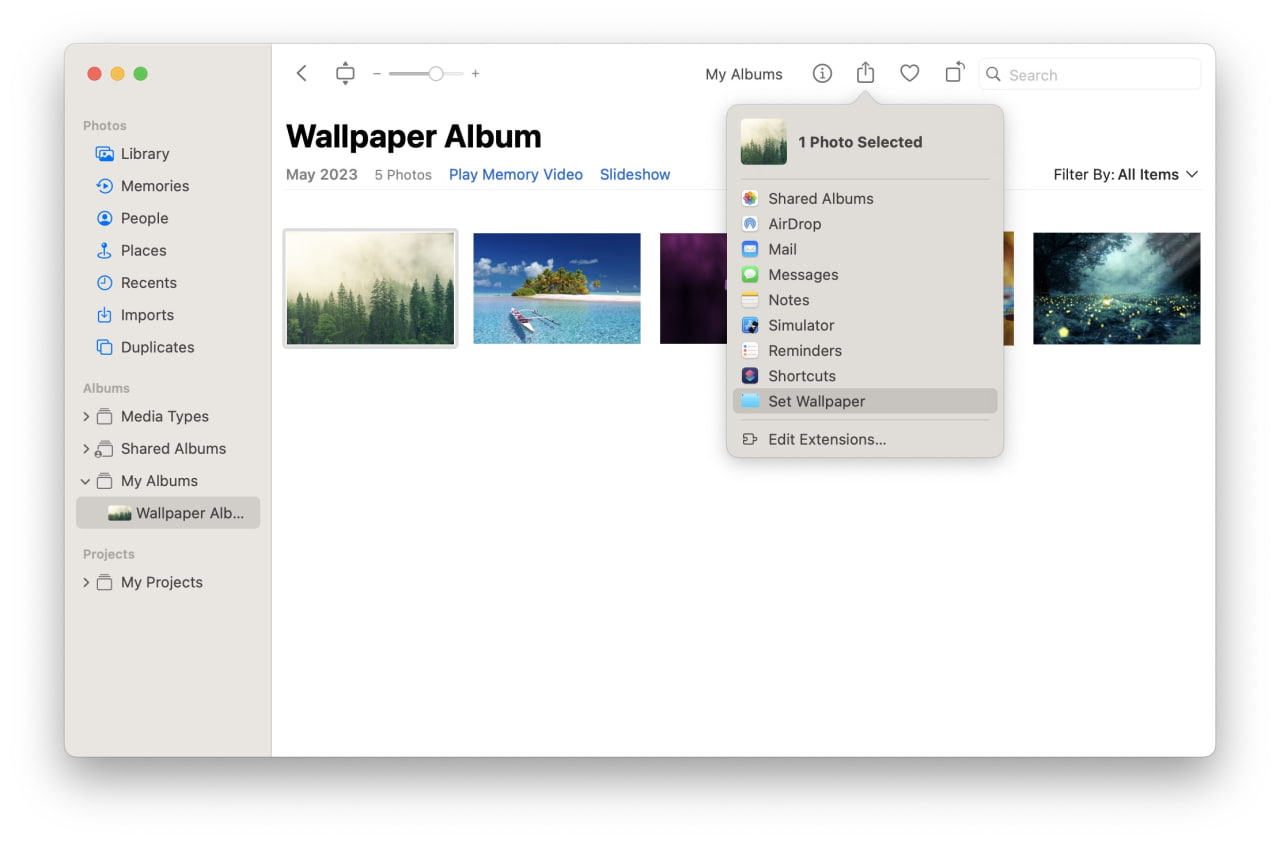
Crisp How To Edit Pictures On Mac Like Paint Abstract Concept
A captivating how to edit pictures on mac like paint scene that brings tranquility and beauty to any device.
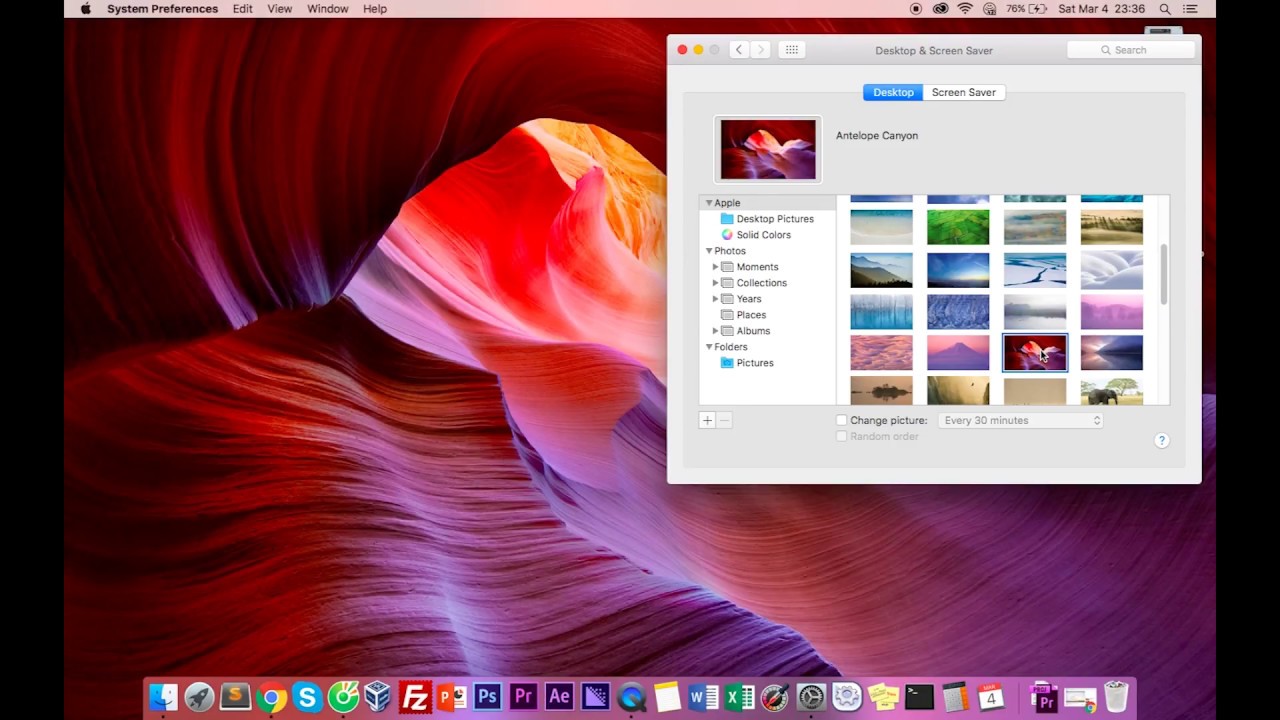
Lush How To Edit Pictures On Mac Like Paint View Digital Art
Immerse yourself in the stunning details of this beautiful how to edit pictures on mac like paint wallpaper, designed for a captivating visual experience.
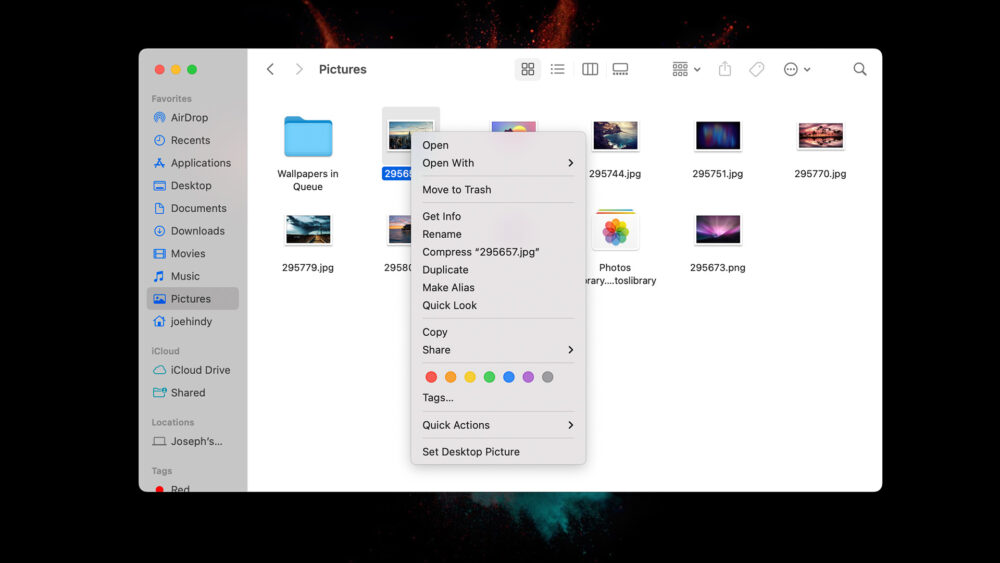
Stunning How To Edit Pictures On Mac Like Paint Artwork Art
Immerse yourself in the stunning details of this beautiful how to edit pictures on mac like paint wallpaper, designed for a captivating visual experience.

Detailed How To Edit Pictures On Mac Like Paint Image Collection
Experience the crisp clarity of this stunning how to edit pictures on mac like paint image, available in high resolution for all your screens.
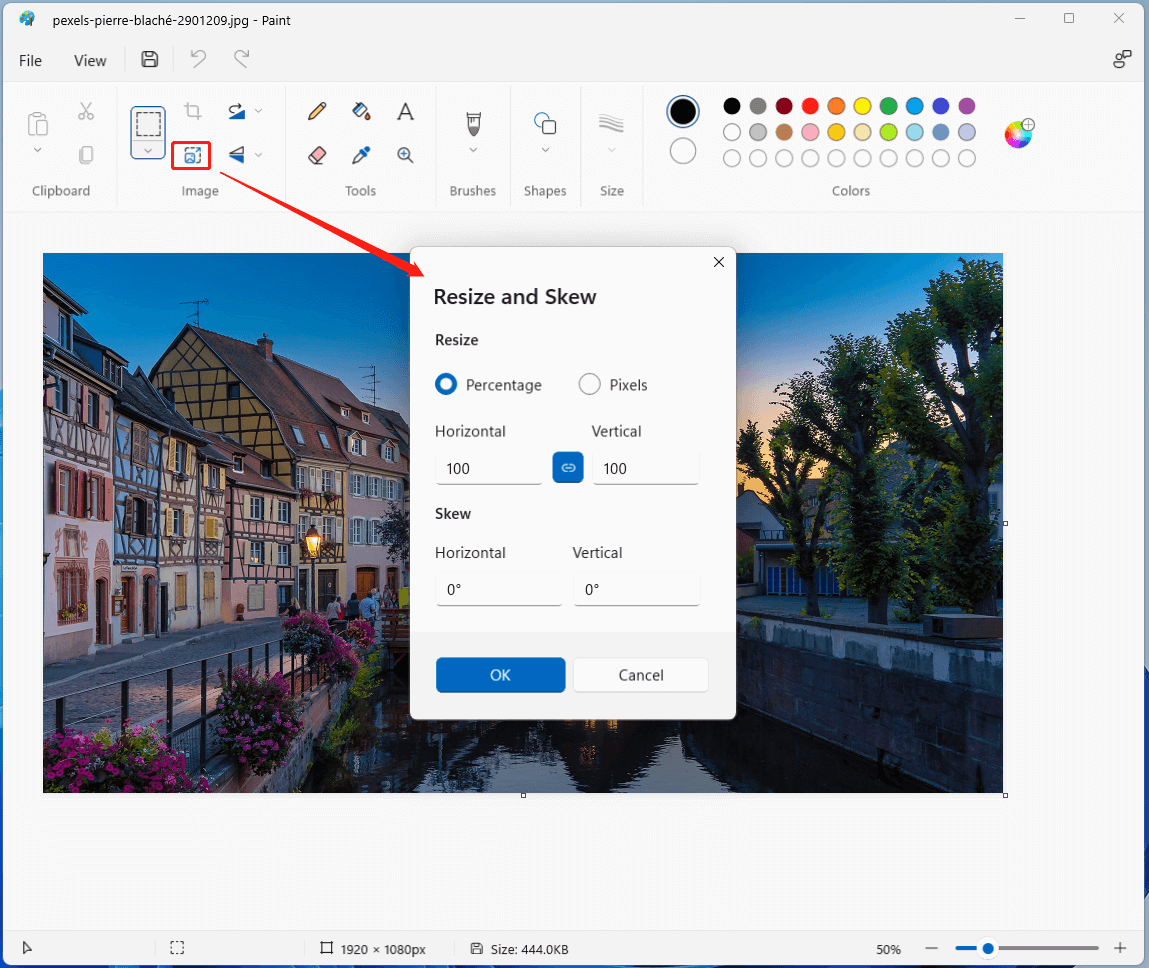
Spectacular How To Edit Pictures On Mac Like Paint Design Nature
This gorgeous how to edit pictures on mac like paint photo offers a breathtaking view, making it a perfect choice for your next wallpaper.
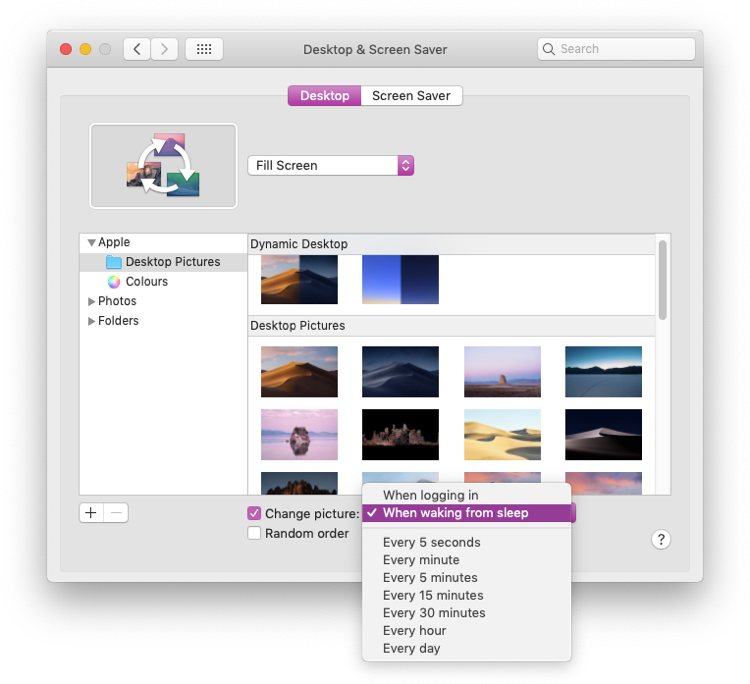
Dynamic How To Edit Pictures On Mac Like Paint Landscape for Mobile
Find inspiration with this unique how to edit pictures on mac like paint illustration, crafted to provide a fresh look for your background.

Beautiful How To Edit Pictures On Mac Like Paint Abstract for Mobile
Transform your screen with this vivid how to edit pictures on mac like paint artwork, a true masterpiece of digital design.

Beautiful How To Edit Pictures On Mac Like Paint Wallpaper for Your Screen
Explore this high-quality how to edit pictures on mac like paint image, perfect for enhancing your desktop or mobile wallpaper.

High-Quality How To Edit Pictures On Mac Like Paint Capture Art
Explore this high-quality how to edit pictures on mac like paint image, perfect for enhancing your desktop or mobile wallpaper.
Download these how to edit pictures on mac like paint wallpapers for free and use them on your desktop or mobile devices.